To open ASCII Data Import window:
- Make the Chart Window window the active window or create a new one.
- Click the right mouse button anywhere in the chart window background and select the Symbol Properties from the context menu or double-click anywhere in the chart window background and Symbol Properties window will appear.
- Click Lookup in the General tab and Symbol Lookup window will appear.
- Select symbol for which you want to import data.
- Click Import Data button.
- ASCII Data Import window will appear.
You can see ASCII Data Import window below.
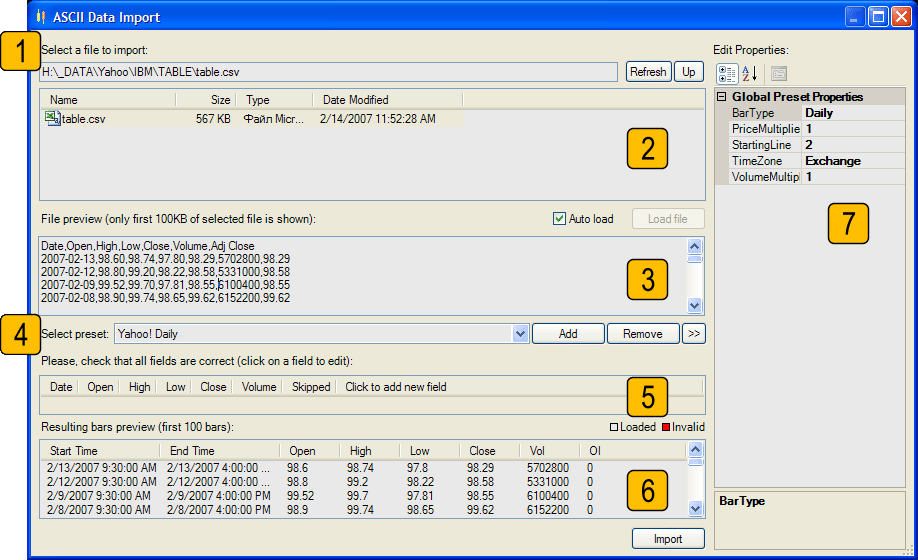
To create new text data file format preset:
- Specify file to import. You can navigate through you computer folders using
Up button to go one level up in the folder structure and window
 . Selected file name will appear in the text box
. Selected file name will appear in the text box
 .
. - Contents of selected file can be previewed in the text box

- Click on Add button (
 ) to create a new
preset. Enter new preset name in Create Preset dialog and click
Create button.
) to create a new
preset. Enter new preset name in Create Preset dialog and click
Create button. - Set preset properties here:
 . These properties are:
. These properties are: - BarType - type of bars contained in file.
- PriceMultiplier - (usually it's 1) .
- StartingLine - first data line in file (counts from 1). In this example it's 2, because first line contains column descriptions.
- TimeZone - specifies time zone of dates and times in file (usually it's Exchange).
- VolumeMultiplier - (usually it's 1).
- Specify data fields that will describe data in file here:
 . To create a new field, click on the Click
to add new field field. The following menu will appear:
. To create a new field, click on the Click
to add new field field. The following menu will appear: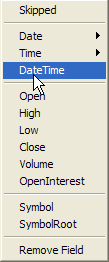
Select appropriate field type from this menu. To skip unused or useless data fields in file use Skipped field type.
To delete field click Remove Field.
For Date and Time fields try Automatic or Custom option from submenu first. If it won't work select correct date/time format from sumbenu. For detailed description of date/time format strings visit .NET Format String 102: DateTime Format String, NET Format Strings (in PDF format, Adobe Reader required) or Custom DateTime Format Strings. - You can specify additional field properties by clicking on the field. Edit field's
properties here:
 .
. - Preview of data, contained in selected file can be found in the list
 .
. - To import data click on Import button.
Use created preset every time you need to load data from file with the same format
by selecting it from list
![]() .
.
You can also perform these actions (![]() ):
):
- Remove preset - by clicking on Remove button .
- Rename or copy preset - by clicking on additional actions button
 .
.