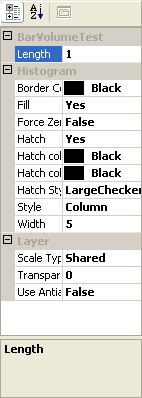| NeedForTrade Documentation |
|
Histogram Indicator Properties
To access Histogram Indicator Properties
-
Make the Chart Window
the active window.
-
Click the right mouse button anywhere on the Line Indicator and
select the Graph Component Properties from the context menu or
double-click anywhere on the Histogram Indicator and Histogram
Indicator Properties will appear.
You can see
Histogram Indicator Properties window below.
See also details about working with
Properties
Windows.
|
|
|
|
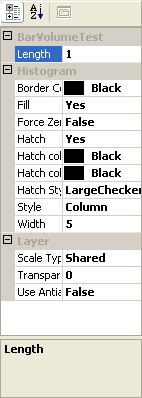
|
First category name (BarVolumeTest) corresponds to
Indicator's name. It appears if Indicator has some input parameters. For this
Indicator it's Length. See
Analysis Technique Parameters.
Category BasedOn includes the following cells:
- Data # specifies number of the symbol to base Strategy on (1 to
number of symbols applied on the chart). See
Multi-Data Charts.
Category Histogram includes the following cells:
-
Border Color specifies Histogram
border color if it's Column Histogram. This cell appears only with Maximum
Speed (False) in Chart
Style window, Style (Column) and Width
(>1). You can choose color from the standart
Palette Window. Valid range is any color.
-
Color specifies Histogram line color if it's Line
Histogram and filling color if it's Column Histogram. If Style
(Line) or Style (Column)
with Width (=1) it's color of the Histogram
line. If Style (Column), Fill
(Yes), Hatch (No) and
Width (>1) then it's filling color of
Histogram column. You can choose color from the standart
Palette Window. Valid range is any color.
-
Dash Style specifies the dash style of Histogram line.
This cell appears only with Style (Line ).
It can be Solid, Dash, DashDot, DashDotDot
and Dot. See also about Dash
Styles.
-
Fill uses to indicate if you want to fill the Histogram column
with color. This cell appears only with Maximum Speed (False)
in Chart Style window, Style
(Column) and Width (>1). Valid
variants are Yes and No.
-
Force Zero Minimum specifies that Histogram is drawing
from Zero to Value. Valid variants are True and False.
-
Hatch uses to indicate if you want to use Hatch.
This cell appears only with Maximum Speed (False)
in Chart Style window, Style
(Column), Fill (Yes) and
Width (>1). Valid variants are Yes and
No.
-
Hatch color of lines specifies color of lines in Hatch.
This cell appears only with Maximum Speed (False)
in Chart Style window, Style
(Column), Fill (Yes), Hatch
(Yes) and Width (>1). You
can choose color from the standart Palette
Window. Valid range is any color.
-
Hatch color of spaces between lines specifies
color of spaces between lines in Hatch. This cell appears only
with Maximum Speed (False) in
Chart Style window, Style (Column),
Fill (Yes), Hatch (Yes) and
Width (>1). You
can choose color from the standart Palette
Window. Valid range is any color.
-
Hatch Style specifies Hatch Style. You
can choose it from the standart window.
-
Style specifies Histogram Style. Valid variants are Line and Column.
-
Width width of the Histogram line and column. Valid
range is from 1 to infinity.
Category Layer includes the followin cells:
-
Scale Type specifies type of scale. It can be Shared,
Screen, UserDefined and Parent.
See also Scale Types
.
-
Transparency percent specifies transparency of graph
component. Valid range is from 0 to 100. "0" is untransporent
and "100" is fully transparent.
-
Use Antialiasing specifies if to use
Antialiasing. Valid variants are True and False.
Also this properties window includes Description Box. This
box reflects which cell of Histogram Indicator Properties
is active at the moment.
|
See also about Indicators.