To find suitable strategies parameters use Optimization. To optimize you must specify range and step for every parameter you want to optimize. You can optimize parameters of strategies, that are running on differents symbols and/or time intervals (portfolio optimization). Optimization is done on historical data that are loaded on the chart. Optimization results can be very different on different historical data. Optimized parameters, found on one historical data range must be tested on other data intervals to be shure that they are correct.
You can specify Optimization Algorithm and Target Function to use in optimization process.
Optimization can take a long time depending on the Strategies you choose to optimze, number of parameters and specified parameter ranges.
During optimization process current Target Function value is displayed on the Target Function chart.
Optimization can be stopped at any moment by pressing Stop button. Best parameters found at that moment will be saved.
After performing optimization click on Close button. You will be asked to save or discard optimized parameters.
To optimize analysis techniques parameters
- Make Chart Window that contiains strategies you want to optimize active.
- Click anywhere on the chart with the right mouse button and select Optimize from context menu.
- Optimization dialog will appear on the screen:
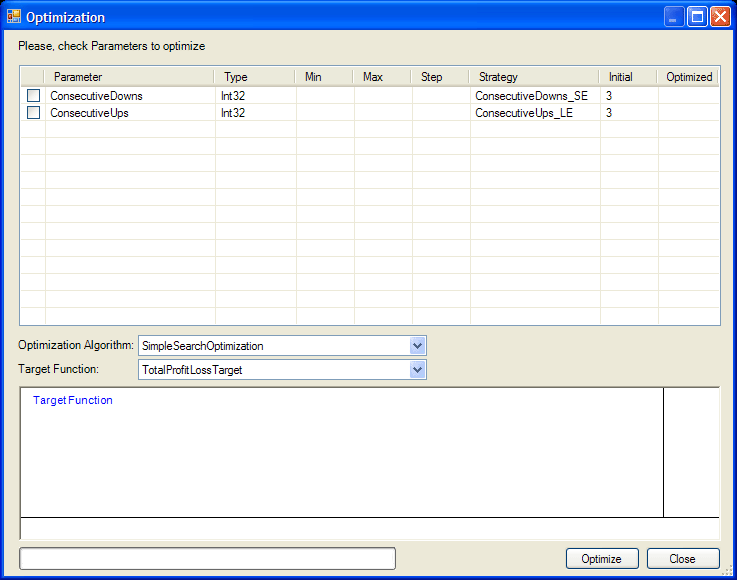
- Double-click on the parameter you want to optimize.
- Optimization Parameter Edit Dialog will appear:
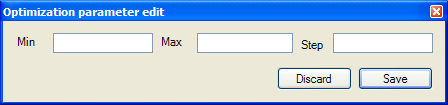
- Enter minimum and maximum parameter values and step (by which parameter value will
be changed):
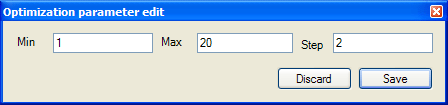
- Press Save button.
- Optimization Dialog now will look like that:
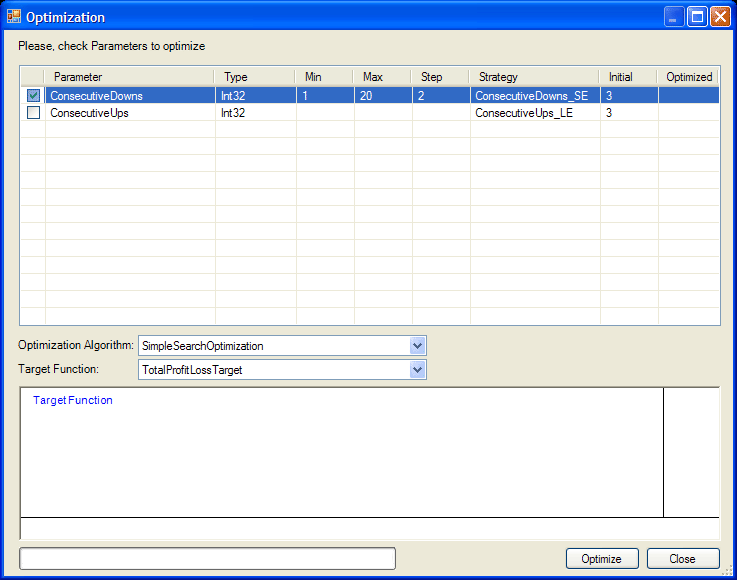
- Repeate the same steps for each parameter you want to optimize.
- You can disable optimization of any parameter by removing checkmark at the left of parameter's row. Only parameters marked by checkmark will participate in the optimization.
- Select Optimization Algorithm from Optimization Algorithm list.
- Select Target Function from Target Function list.
- Click on Optimize button to begin optimization.