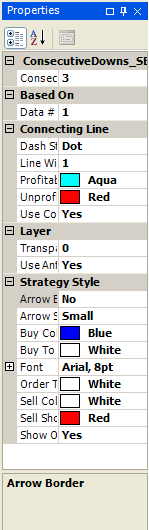To access Strategy Properties
- Make the Chart Window the active window.
- Click the right mouse button anywhere on the Strategy and select the Graph Component Properties from the context menu or double-click anywhere on the Line Indicator and Strategy Properties will appear.
|
|
First category name (ConsecutiveDowns_SE) corresponds to Strategy name. It appears if Strategy has some input parameters. For this Strategy it's ConsecutiveDowns. See Analysis Technique Parameters. Category BasedOn includes the following cells:
Category Layer includes the following cells:
Category StrategyStyle includes properties to set trade order style on the chart. Category ConnectingLine includes properties to set style of lines that connect positinon enties and exits.
Also this properties window includes Description Box. This box reflects which cell of Strategy Properties is active at the moment. |
See also about Indicators.