To create Trade Orders first you need to add Symbol you want to create trade order for. See Adding Symbols to Trade Grid.
-
ouble-click on the Lmt. Price column of Order row you want to modify.

Enter required Limit Price.
-
Press Enter key.
-
Click and hold with the left mouse button on the Lmt. Price column of Order row you want to modify.

Move mouse cursor to desired Limit Price in the list and release mouse button. If you release mouse button not over this list order Limit Price will not be changed.
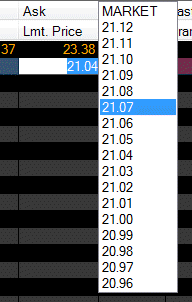
-
Click on the T (Transmit) button.

Confirm Order Dialog will be shown. [Note: You can prevent Confirm Order Dialog from being shown]
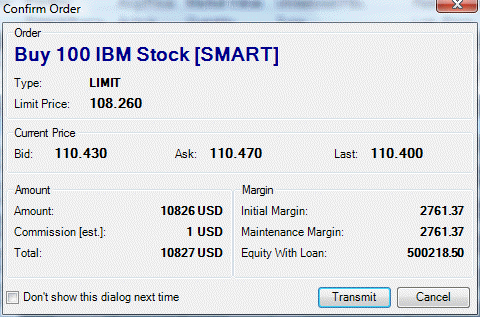
Click Transmit button when you are ready to transmit order.
-
Order will be transmitted to your broker. Status column will show current order execution state.

-
Right-click on the corresponding Trade Order row to show context menu.
Select Transmit from context menu.
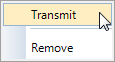
Confirm Order Dialog will be shown. [Note: You can prevent Confirm Order Dialog from being shown]
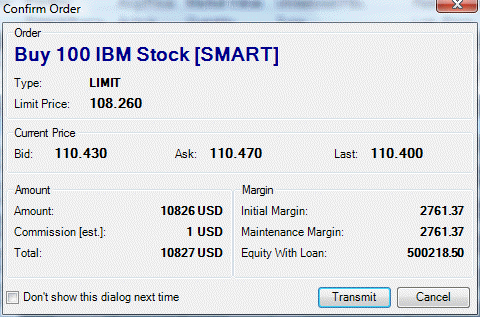
Click Transmit button when you are ready to transmit order.
-
Order will be transmitted to your broker. Status column will show current order execution state.

U.S. Securities and Exchange Commission notes on:
Learn how to:
See also: Removing Symbols from Trade Grid, Additional Trading Information.